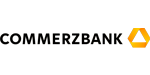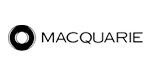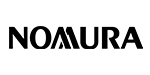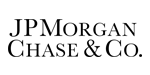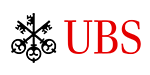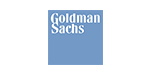General FAQ
We are here to help.
General FAQ
Please follow the below steps to open a live trading account:
- Fill in the online registration form – Create an Anzo Capital profile
- You will receive an email containing a link to verify your email
- Complete the application and submit your documents
- Get approved and receive your approval email
- Login to your Anzo Capital Trader's Portal and create a live account (MT4/MT5 account)
- Fund the account and start trading!
Once we receive your application with the required documents, your account will be processed within 2 business days.
You can enjoy tighter spreads and larger trade size with a STP or ECN Account. For a detailed comparison between the trading account benefits, please refer to Live Account Comparison page
Yes. Simply drop an email to [email protected] and we will update your account details. Please note that if you are updating address details, a recent bank statement or utility bill showing the new address should be attached in the email for verification purposes.
MT4/MT5
You may change your password on MT4/MT5. Click on Tools > Options and look for Server tab. Under the Server tab, there is a Change button to change your master or investor passwords.
Back Office
You may change your Back Office password by clicking on the “Forget your password?” on the Back Office login page and follow the procedure on the page.
Yes. You may email your full name, date of birth and address to [email protected] to reset your password. For security purposes, you will be required to provide some personal details to verify your account.
Yes. Anzo Capital is a well-capitalized firm regulated by Financial Services Commission of Belize, FSC no. 000331/469.
Anzo Capital Limited (SVG) LLC is incorporated in St Vincent & The Grenadines as an International Business Company with registration no: 308 LLC 2020.
No. NFA and CFTC regulations prevent US traders to trade with Non-US brokers.
Yes. MT4/MT5's mobile application is supported by both Google Android and Apple IOS, you may search for MetaTrader 4 on Google Play or Apple App Store. or download from our mobile platform page.
Yes. Kindly log in to Client Portal and click on the [Profile] icon at the top of the main page, then select [Upload Documents] and you can upload your new document here.
Yes. You may register an account by selecting [Partnership] on our public website and select [Introducing Broker], then fill up the registration form. After that, kindly complete your account application by completing the registration steps shown.
To change the display language on MT4/MT5 PC, follow the steps below
- On the top left menu bar, click on View -> then select Languages.
- Then, a list of languages available on MT4/MT5 will be displayed. Drag the mouse and select the language you want to install.
- Click Restart to continue.